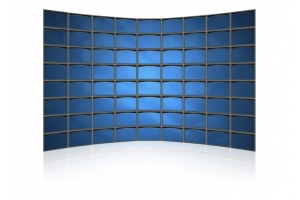We use cookies to make your experience better. To comply with the new e-Privacy directive, we need to ask for your consent to set the cookies. Learn more.
Choosing the Best HDMI Splitter for Your Setup: A Complete Guide

Choosing the Best HDMI Splitter for Your Setup: A Complete Guide
Are you looking to optimize your home theater, multi-room AV system, or professional display setup? Selecting the right HDMI splitter is crucial for seamless performance and compatibility. In this guide, we’ll walk you through everything you need to know about HDMI splitters to ensure you make the best choice for your needs.
What is an HDMI Splitter?
An HDMI splitter is a device that takes a single HDMI input and splits it into multiple HDMI outputs, allowing you to connect one HDMI source to several TVs or monitors simultaneously. Whether you're setting up a home theater, commercial display, or gaming setup, an HDMI splitter is essential.
Key Features to Consider When Choosing an HDMI Splitter
-
Number of Outputs
- HDMI splitters come in various configurations such as 1x2, 1x4, and 1x8. Choose a splitter that matches the number of displays you need to connect.
-
Resolution Support
- Ensure your HDMI splitter supports the resolution and refresh rate of your devices. Common resolutions include 1080p and 4K at 60Hz. For the best experience, especially with high-definition content, a 4K HDMI splitter is recommended.
-
HDCP Compliance
- High-bandwidth Digital Content Protection (HDCP) is crucial for streaming devices and Blu-ray players. Make sure your HDMI splitter is HDCP compliant to avoid any compatibility issues.
-
Audio Support
- Check if the HDMI splitter supports audio formats like Dolby Digital, DTS, and 7.1-channel surround sound for high-quality audio output.
-
Build Quality
- Opt for HDMI splitters with sturdy housing, preferably metal enclosures, for durability and better signal transmission.
-
Ease of Installation
- Look for HDMI splitters that are easy to install and use. Features like EDID management can help resolve compatibility issues between devices.
Popular Applications of HDMI Splitters
-
Home Theater Systems
- Distribute content from a single source to multiple TVs, allowing you to watch the same movie or show in different rooms.
-
Commercial Displays
- Ideal for retail stores, restaurants, and public spaces to display advertisements and information across multiple screens.
-
Conference Rooms
- Share presentations and videos across multiple screens in corporate environments, ensuring clear visibility for all participants.
-
Gaming Setups
- Connect a console or PC to multiple monitors, enhancing the gaming experience with different viewing angles or larger display areas.
How to Set Up Your HDMI Splitter
-
Connect the Source Device
- Plug your HDMI source device into the HDMI input port on the splitter.
-
Connect the Displays
- Connect each display to the HDMI output ports on the splitter using high-quality HDMI cables.
-
Power On
- Ensure the HDMI splitter is powered on. Some splitters are powered via USB, while others come with an AC adapter.
-
Configure Settings
- If your splitter has EDID management or other configuration options, adjust these according to your devices’ specifications.
Troubleshooting Common HDMI Splitter Issues
-
No Signal
- Ensure all cables are securely connected, and the splitter and displays are powered on. Check for compatibility issues with HDCP and resolution settings.
-
Poor Image Quality
- Use high-quality HDMI cables and confirm that the splitter supports the required resolution and refresh rate.
-
Audio Issues
- Verify that the audio format supported by the splitter matches your source and display devices.
Conclusion
Choosing the right HDMI splitter is essential for achieving high-quality video and audio distribution across multiple displays. By considering the number of outputs, resolution support, HDCP compliance, audio capabilities, build quality, and ease of installation, you can find the perfect HDMI splitter for your needs.
For a comprehensive selection of HDMI splitters, explore our range at gofanco.