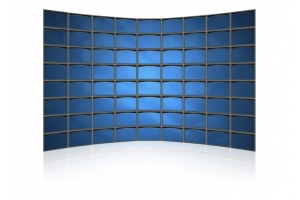We use cookies to make your experience better. To comply with the new e-Privacy directive, we need to ask for your consent to set the cookies. Learn more.
8 Tips for Troubleshooting HDMI Splitters

Every A/V installer knows how tricky it can get when setting up multiple HDMI splitters to connect sophisticated high-definition devices.
Whether assessing frequency range or setting up appropriate EDID settings, when you’re called upon to sort out any HDMI splitter-related A/V distribution issues, there’s always an extensive checklist you must abide by to resolve any complications.
While setting up HDMI splitters isn’t the most challenging installation to deal with, you’ll inevitably have connectivity issues that require extensive troubleshooting to help you find the root cause of the problem.
If you’re frequently running into signal issues or an HDMI splitter simply isn't working, here are troubleshooting techniques to keep in mind to ensure optimal HDMI splitter performance.
1. Assess Why It’s Not Working
First things first, figuring out why your HDMI splitter isn’t working correctly is the first step toward revitalizing it.
Be sure to follow this quick checklist to sort out why your HDMI splitter isn’t performing correctly:
- Ensure you’re using compatible HDMI cables.
- Test signal power and try connecting other devices to the signal source.
- Check the power source for the HDMI splitter to see if it's providing sufficient power.
- Review your HDMI splitter setup to see if it’s compatible with desired visual or audio resolution.
Once you can officially assess why your HDMI splitter setup isn’t working, you can follow the appropriate troubleshooting protocol.
2. Unplug, Wait, Re-Plug
Sometimes the easiest way to troubleshoot your HDMI splitter is by simply unplugging and plugging it back into its power source. For example, leave your displays and video source powered on as you unplug the power cable and the HDMI cables from the splitter they’re plugged into.
Next, plug one of the displays back into the HDMI splitter, then wait for several seconds before you plug the power cable back into the HDMI splitter. You’ll be amazed at how often this works to troubleshoot your HDMI splitter setup and immediately get your video and audio display back!
3. Check for Compatibility Issues
One of the most common issues with HDMI splitters is compatibility with the source device and the display.
Some HDMI splitters may not work with specific devices or displays due to differences in resolution, refresh rate, HDCP (High-bandwidth Digital Content Protection), or other factors. Before purchasing an HDMI splitter, it's essential to ensure it's compatible with your source device and all the displays you plan to connect it to.
If you're experiencing issues with your HDMI splitter, double-check its compatibility with all devices and displays in your setup.
4. Inspect Your Cables
Another common issue with HDMI splitters is a faulty or damaged cable. HDMI cables are essential for transmitting high-quality video and audio signals between devices. A damaged cable can lead to various issues with your HDMI splitters, such as poor image quality, signal loss, audio issues, poor screen resolution, and more.
If you're experiencing issues with your HDMI splitter, check all the AV cables in your setup to ensure they are connected correctly and not damaged.
It's also essential to use high-quality HDMI cables that can handle the bandwidth required for high-definition content.
5. Check Your Power Source
HDMI splitters require a reliable power source to operate, and if the power source is inadequate, it can lead to issues with your device. For starters, always ensure that the power source for the HDMI splitter is compatible with the voltage requirements of the device.
If the power source is insufficient, the splitter may not function correctly, or the output may result in poor video and audio quality.
6. Reduce HDMI Cable Length
In many cases, longer HDMI cables could be what’s interfering with the performance and quality of your HDMI splitter setup. If this is the case, it might be worth investing in an HDMI extender or trying to rearrange the A/V devices so they’re as close to the HDMI splitter and power source as possible.
Reducing HDMI cable length often helps resolve any frequent connectivity issues.
7. Review the Input and Output Settings
Another common issue with HDMI splitters is incorrect input or output settings. Ensure that the splitter's input and output settings are correctly configured to match the resolution and refresh rate of the devices.
You must also ensure that the devices are set up to output content through HDMI and that the correct input is selected on the displays.
8. Inspect Devices for Firmware Updates
Have you tried all of the above and still have problems troubleshooting your HDMI splitter setup? Then it’s worth inspecting all your devices to see if any firmware updates are necessary.
TVs, remote controls, video walls, audio hardware, etc., may have their own problem, so be sure to check all these devices to see if they need a firmware update.
Retest connectivity once you’ve successfully downloaded and installed any necessary updates.
Upgrade Your AV Installation Operations With GoFanco!
Providing top-quality A/V installation service means always having access to premier products that won’t let you down. At GoFanco, we offer a wide range of innovative equipment that’s engineered to simplify your A/V installation process.
Contact us today to speak directly with our team of A/V equipment experts!